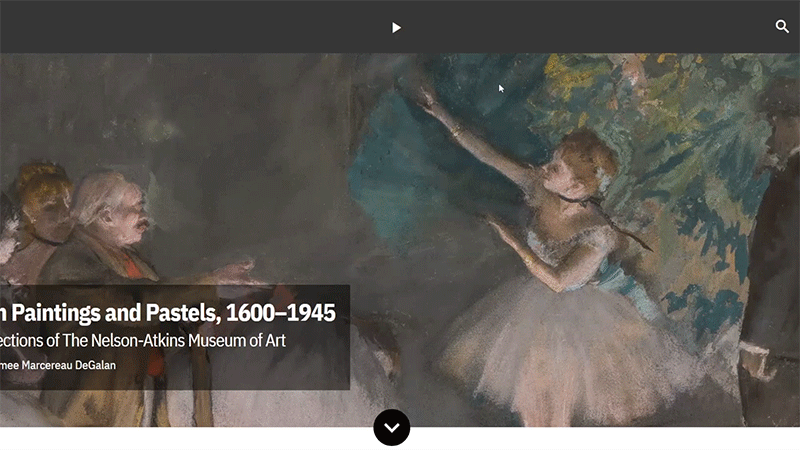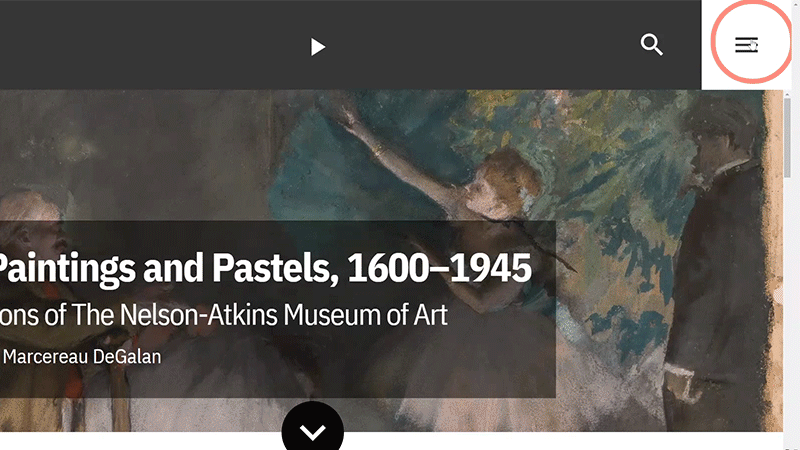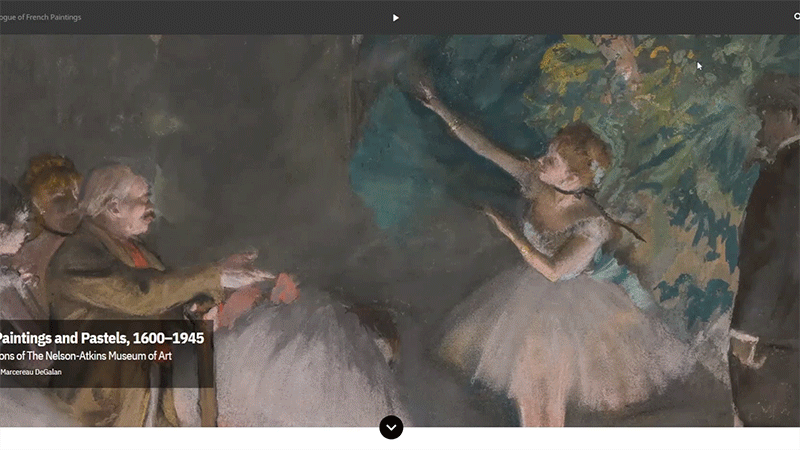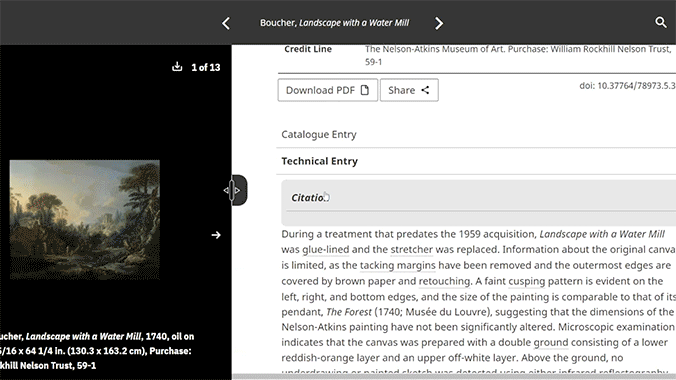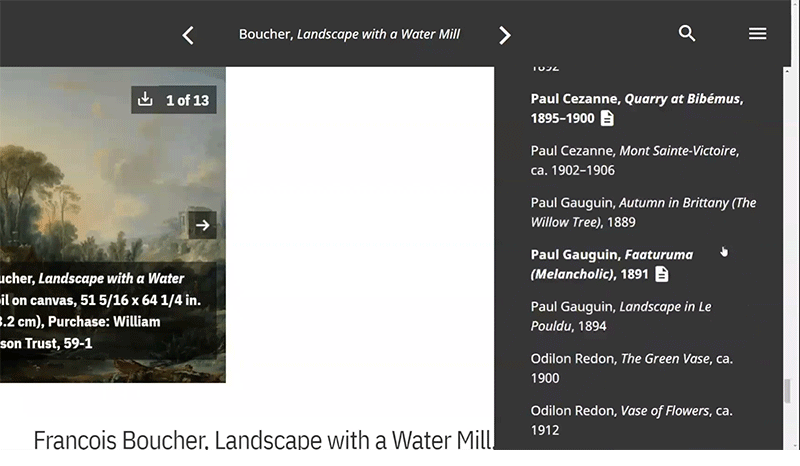Navigation
How do I locate fully published entries with content?
Fully published entries can be located through the Series Contents, Volume-specific table of contents, and the menu. The entries marked by the page icon have been fully published.
Website Functionality
Where do I find the content on published entries?
When you come to a published entry, clicking on the headings will open each portion of the page.
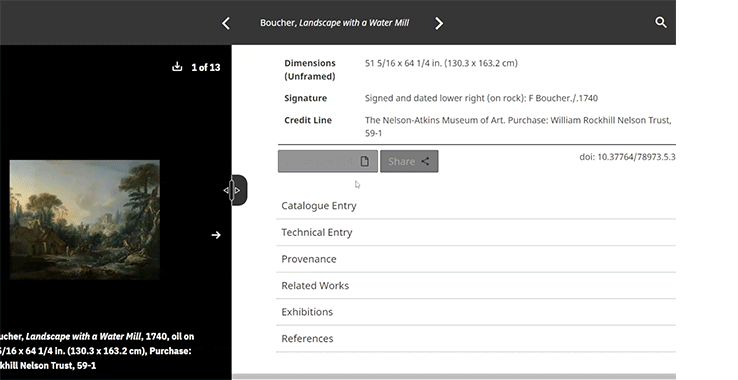
What does underlined text in an entry mean?
Underlined text in an entry indicates a glossary term or endnote, which can be viewed by hovering your cursor over the term or endnote superscript.
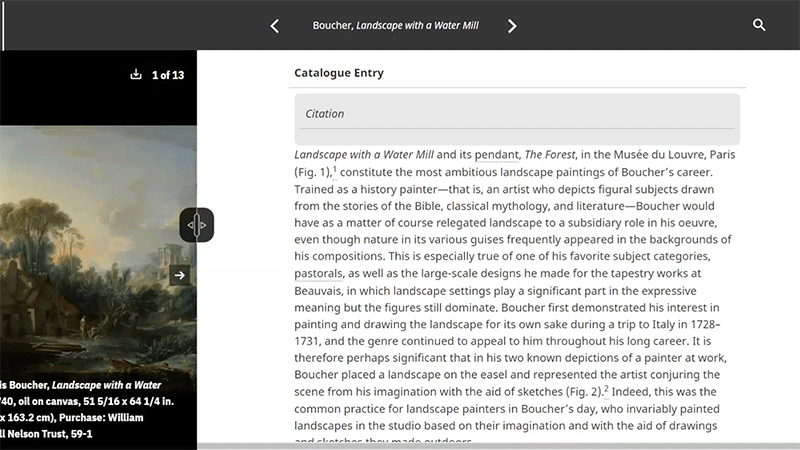
Image Viewer Features
Why is the image viewer empty?
Due to the large file sizes of our images, the image viewer often appears empty when you navigate to a page for the first time. Please try re-loading the browser to prompt our site to re-load the image viewer and the files.
How do I zoom in on images within the image viewer?
By hovering over the image viewer with your mouse and scrolling with your mouse’s scroll wheel, you can increase and decrease the magnification of the image. While zoomed in, the image can then be clicked and dragged to view different regions of the image. On a device with a touch screen (such as a mobile phone or tablet), you can use your fingers to pinch in or out to adjust the zoom level. Additionally, we have provided + and - buttons to increase and decrease the level of zoom. On a device with a touch screen (such as a mobile phone or tablet), you can also use your fingers to pinch in or out to adjust the zoom level.
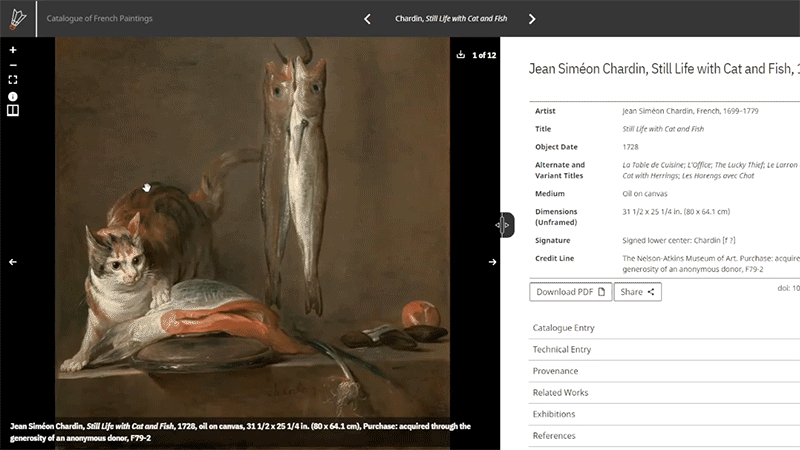
What do the icons on the image viewer mean?
At the top right of the image is a download button.
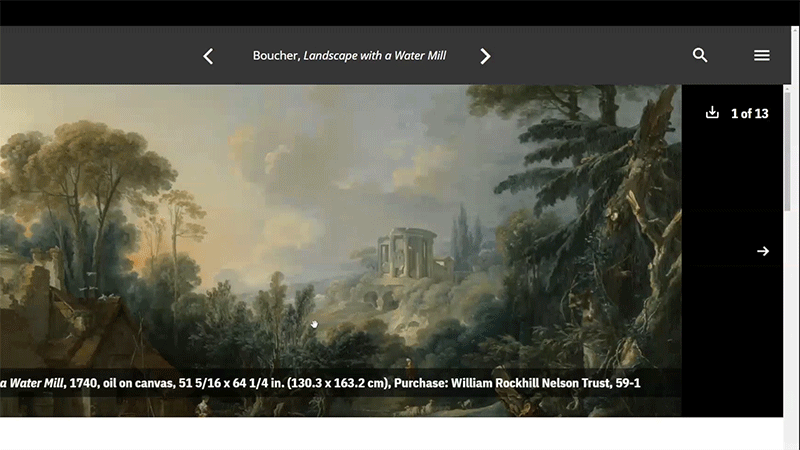
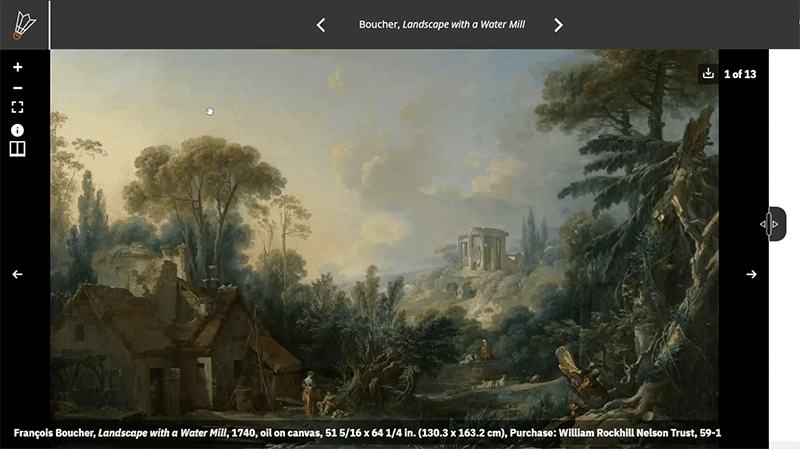
Administrative
How can I contact the Starr Miniatures Catalogue team?
Research is always ongoing. We are open to learning more about our collection. Do you have a question or comment? Have you found inaccurate or problematic information? Please tell us more!
Direct questions and comments to StarrMiniatures[at]nelson-atkins.org
What is a DOI?
A DOI (digital object identifier) is a persistent identifier used to uniquely identify online articles or books. Each entry and essay in this catalogue has been assigned a DOI. It is listed underneath an entry’s object information and inside the citations drop-down menu. More information about DOIs can be found at https://www.doi.org/hb.html.